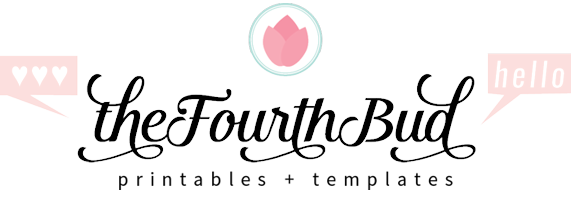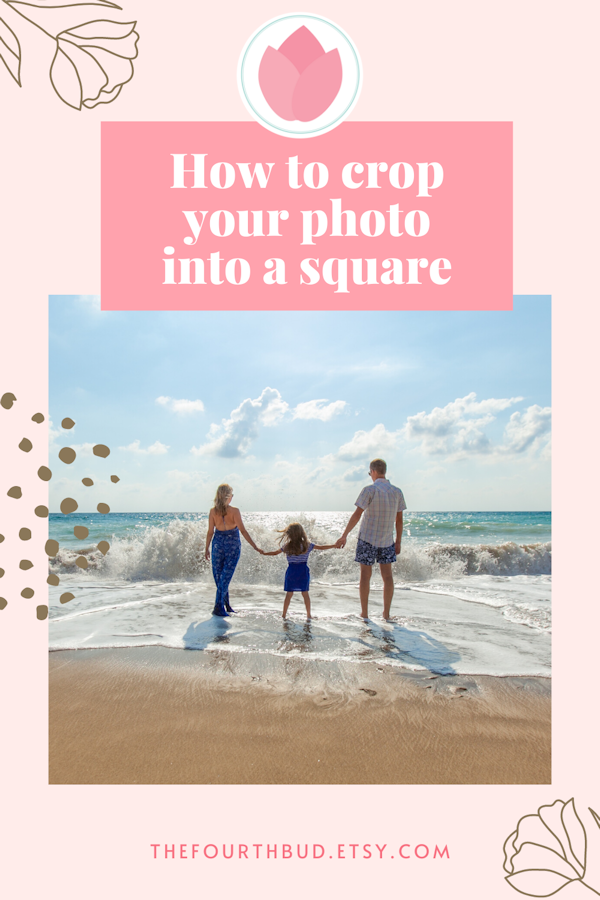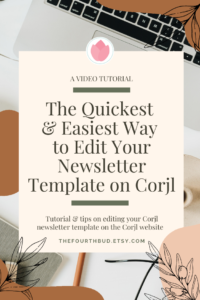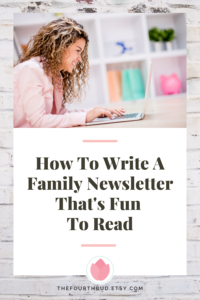Some printable templates in my shop require photos to be in SQUARE format. In this case, you’ll need to use your favorite image editor to crop your photo into a square before placing them on to the template.
If you don’t have a favorite image editor, you can use the PIXLR.COM/X website, which I will use in this tutorial.
Here’s how to easily crop your photo into a square using the website PIXLR X , an online image editing tool that’s free and easy to use.
1. Click here to go to the PIXLR X website or type pixlr.com/x on your browser. From this page, click on OPEN IMAGE and a window will pop up for you to select an image from your computer.
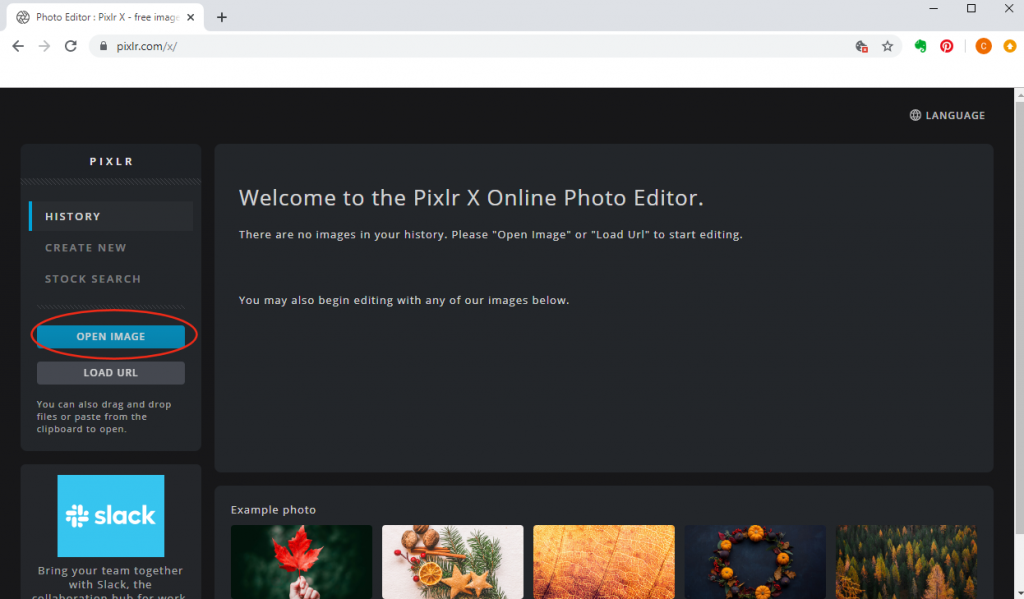
2. When you have your photo displayed on the screen, click on the CROP icon found on the left panel to display the CROP options panel.
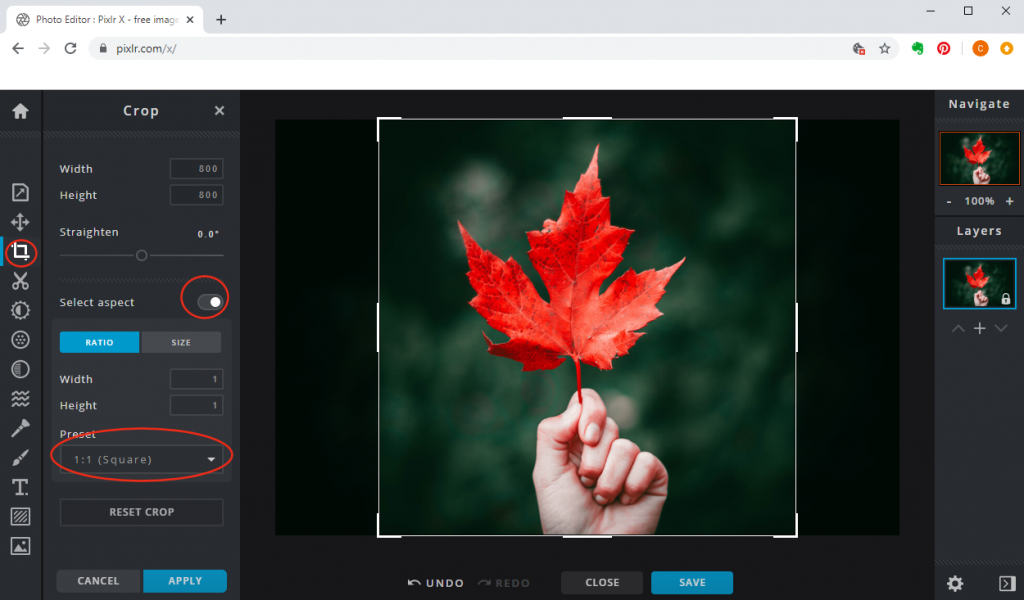
3. When you see the CROP options panel, go to SELECT ASPECT and click the slider to move it to the right to see even more options. Then, make sure RATIO is selected. At PRESET, select SQUARE.
4. Then, move the square box that you see on your photo to the area that you want to crop. You can also resize that box larger or smaller to include only the areas you want to be inside your square image. When you’re done, you can press the enter key and your photo will then be cropped.
5. At this point, you can save your photo by simply clicking on the SAVE button and a box will pop up for you to enter a filename, select file type, and quality.
For quality, note that the higher the quality the larger your file size is going to be. If the template you’re using requires only a small photo, LOW or MED should be enough. If your template requires several photos, I suggest using LOW depending on how powerful your computer is. This is because all the HIGH quality photos added up can make your template become too large in file size and this can potentially slow down a computer.
6. Then, click on the DOWNLOAD button.
That’s it!
……………..
Disclaimer: I am not affiliated with PIXLR and the opinions and tutorials are all mine. Also, PIXLR may occasionally update their website. If that happens, the screen shots in this post will no longer look exactly the same as the website after an update. However, PIXLR X is very easy to use and I’m confident that you all will be able to easily figure things out. 🙂