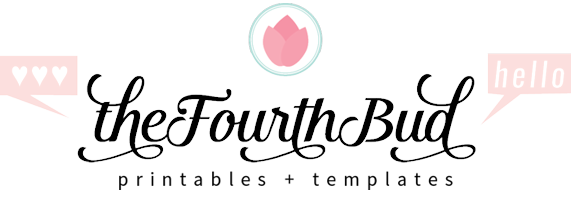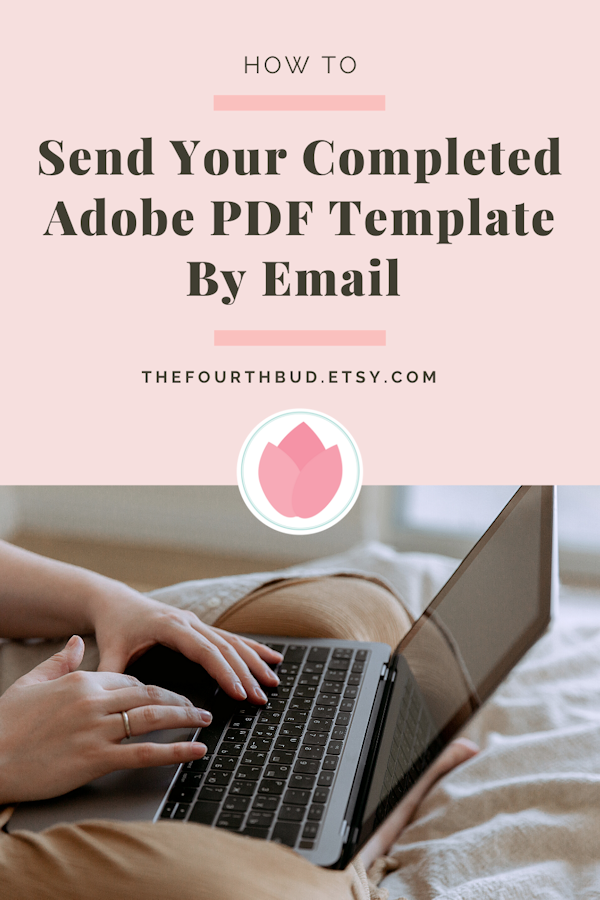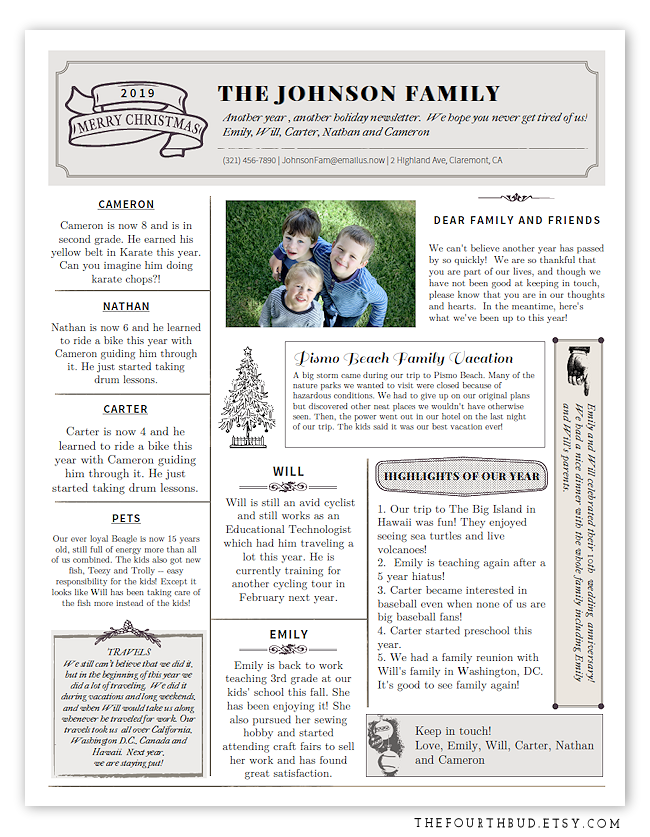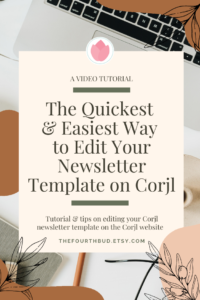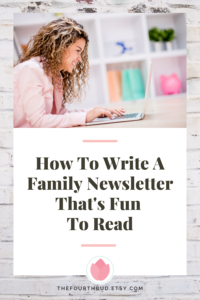Though I originally designed the ADOBE PDF newsletter templates for printing, you still have the option to send the completed 8.5 x 11 newsletter PDF by email. But before you email your completed newsletter, I recommend that you first convert the completed PDF into a read-only PDF. This removes the form, leaving your text permanently part of the PDF, which also means that it can no longer be edited by your recipients.
Depending on your computer, you may simply be able to make your PDF read-only by doing the following steps:
Launch Adobe Reader and open your finished newsletter.
Then go to FILE > PRINT, then select “ADOBE PDF” from the list of printers instead of using your printer.
You’ll be prompted to save the file, please use a new file name.
The newly saved file is now read-only and this is the file you use to send by email.
If you do not see “Adobe PDF” in your printer list, no worries! You can still make your PDF read-only by using Safari for Mac users or using Chrome for Windows PC users.
Use the steps below that is meant for the kind of computer you are using, Mac or Windows PC.
♥ FOR MAC:
1. In Adobe Reader, SAVE your file using a new filename (say “newfile.pdf“) to preserve the editable version in case you still need to edit.
2. Launch SAFARI.
3. From Safari’s menu, select File > Open File…, then select the file you had just created “newfile.pdf“. The PDF will open in Safari.
4. From Safari’s menu, select File > Print…, then a window will pop up.
5. At the lower left of this window you’ll see a pulldown menu that contains the word PDF, click on the pull-down arrow, then select Save As PDF.
6. A window will pop up that will let you save the PDF where you want it in your Mac, then hit SAVE.
The file “newfile.pdf” is then saved as a read-only PDF and can no longer be edited, and you can now send this file by email. You can also open this file in Adobe Reader or Preview to see how it looks.
♥ FOR WINDOWS PC:
1. In Adobe Reader, SAVE your file using a new filename (say “newfile.pdf“) to preserve the editable version in case you still need to edit.
2. Launch Chrome.
3. Open your Documents folder and go to the folder where your file “newfile.pdf“ is located.
4. With both the Chrome Window and your Documents folder visible on your screen, click and drag the file “newfile.pdf“ from the folder on to the Chrome window in order to open/view the PDF file inside Chrome.
5. At Chrome, click on the small icon at the upper right area of the Chrome window (“Customize and Control Google Chrome”) and select Print from the list.
6. A printer settings box will appear. Under Destination, select Save as PDF. Then click SAVE.
7. A window will pop up to let you save the file in your computer. Click SAVE.
The file “newfile.pdf” is then saved as a read-only PDF that can no longer be edited, and you can now send this file by email. You can also open this file in Adobe Reader to see how it looks.