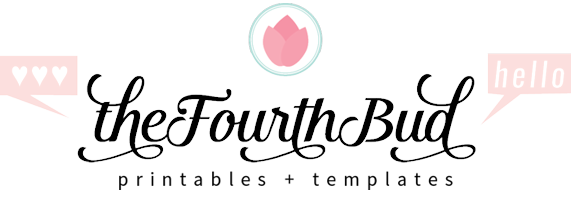Corjl templates can only be edited on the Corjl website. If you purchased a Corjl template from my shop, your Etsy download will be a PDF file containing instructions on how you can access your template on the Corjl website.
Below are some information that answers questions you may have in using the template in Corjl.
FREQUENTLY ASKED QUESTIONS ON CORJL TEMPLATES
There are two ways you can access your purchased templates:
- After purchasing a template from my Etsy shop, Corjl will send you an email containing a link which you can use to log in and access your template. If you don’t see Corjl’s email, please check your spam mailbox.
- The second way is to go directly to http://corjl.com/orders and enter your order ID (found in your Etsy receipt). Follow the prompts to login and access your order. At this point, it will ask you to login or create a Corjl account (if you don’t have one yet) in order to access and edit your template,
If you still need help, please feel free to send me a message in my Etsy shop and I’ll be happy to assist.
Please check your Etsy receipt to confirm that you had ordered a Corjl template and not an Adobe PDF template. If it’s an Adobe PDF template, it will not be available on the Corjl site. You’ll then need to refer to your Etsy email receipt which has the link to download your Adobe PDF template. Click here for help with Adobe PDF Templates.
Another reason could be that Etsy or Corjl servers are experiencing an extremely high volume of traffic or are experiencing technical issues. If so, it may take a few minutes for the order to be ready to access. Please try again in a few minutes, I appreciate your patience on this.
If you’ve received an email from Corjl containing instructions to access, this means that your order is now ready. Follow the instructions in that email or you can go to https://www.corjl.com/orders.
When entering your Order Number on the Corjl site, please be sure that there are no spaces before, in between, or after the order number.
Contact me on Etsy if you still need help and I’ll make sure to get back to you immediately.
Yes, basic edits can be made using mobile devices. You can change text, move objects around, replace images and download using a phone or handheld device. If you need to change text size, color or style, you will need to use a desktop or laptop computer.
When you login on the Corjl.com webiste, you will have access to all of your previously purchased Corjl items. (This can include items purchased from other Corjl shops.)
To see past orders, log in to your account and click on the drop down menu where it says Orders (upper RH corner). Select View Orders, then choose the item you want to personalize.
Orders can be sorted by date or alphabetically.
It’s possible that you may have several photos and images uploaded that are very large in file size.
If there seem to be a lag, please do the following steps:
1. SAVE your work (important to do this first!).
2. Hit REFRESH on your browser.
I also recommend reducing the size (or resolution) of your images using your preferred image editor before uploading them to your template. Doing this can help prevent the final newsletter from being too large in file size and also prevent your computer from slowing down.
Try 600px for the width of landscape photos, 400px for the width or square and portrait photos.
If you don’t have an image editor, here’s a free online image editor that you can use… http://www.pixlr.com/x.
Once you have made edits and saved your changes – the next step is to Download your design!
Simply select the Download icon on the panel on the left.
Your download will be sent to your downloads folder on your computer (or the location you have designated for your downloads to be sent).
Once you have your downloaded file on your computer you can then print your file straight from your computer. Click on your file and then select File > Print.
You can also send your file to a local print shop for printing.
If you need more instructions to edit the template in Corjl, this video provided by Corjl may help.
You can also click on the link below to see Corjl’s Customer Instructions and Documentation.
https://docs.google.com/document/d/1egpDWgf99dw9MxsV1G3A27v32-5XI-O5x9pbuVZIBkQ/edit
If you downloaded separate PDF files, one of for each page of your newsletter, and you want to merge them into one multi-page PDF file so that you can email your readers only one PDF, I recommend using any of these free online tools below:
https://smallpdf.com/merge-pdf
https://www.pdf2go.com/merge-pdf
Use one of these two websites and follow the prompts to upload and merge your pdf files.
Note that only PDF files that have the same dimension and orientation can be merged into one file.
You can use Adobe Acrobat Pro, the paid version of Adobe Acrobat Reader to add hyperlinks if you already have this software or have a subscription to it.
But if you don’t have this software, I recommend using this free online tool…
https://deftpdf.com/pdf-editor
To add link using this website ….
After you’ve completed your newsletter on CORJL, download it as a PDF.
Then, upload your PDF file to this website https://deftpdf.com/pdf-editor.
Once uploaded, click on LINKS at the top of the screen. Then select the text or area in your PDF that you want to place a hyperlink to and enter the URL.
Click on APPLY CHANGES at the bottom of the page when you’re done.
Then you’ll be led to a page to download your PDF.
If the Corjl editing site isn’t working as it should, here are some solutions that you could do.
OPTION 1: Log out of Corjl, close your browser and then log back in again. See if that helps.
OPTION 2: Try clearing the cache in your browser by doing a hard refresh while in the browser (Mac: CMD+R or PC: Ctrl R ).
OPTION 3: Another is to try working in an Incognito Browser (for Mac: Press CMD + Shift + n, hold down command button then press shift and n; for Windows, Linux, or Chrome OS: Press Ctrl + Shift + n).
OPTION 4: Try using a Chrome browse on a desktop or laptop computer.
Any of these options could solve the issue, if not, let me know so I can help.
If you have other questions that are not answered here, please feel free to send me a message through my Etsy shop and I’ll be happy to assist you.